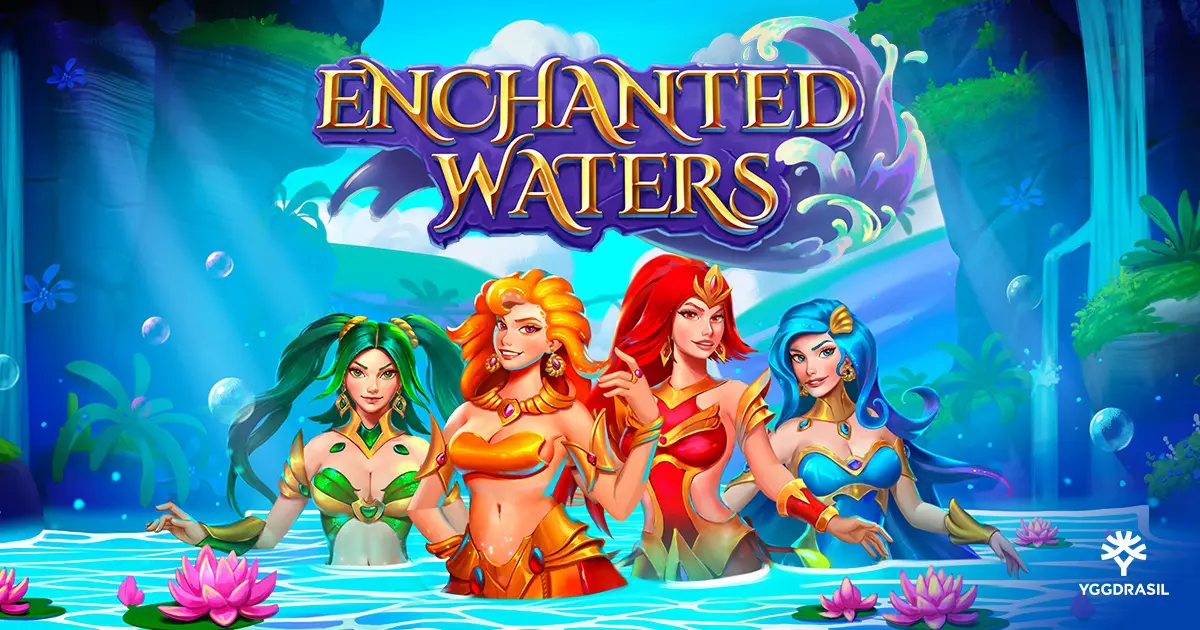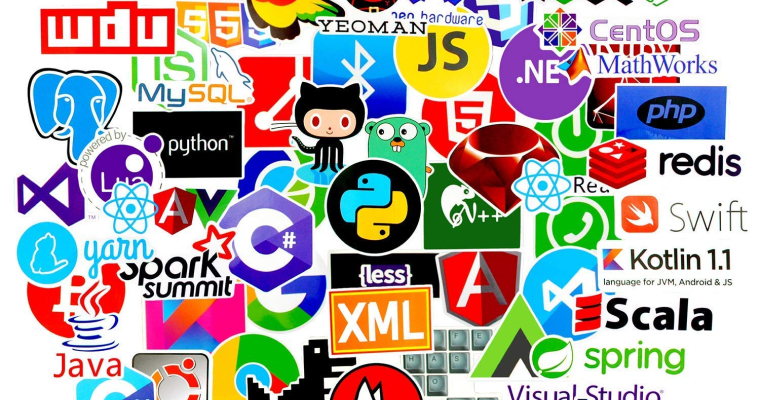Creating your own Discord bot might seem complicated, but it’s actually much easier than you think! This guide will walk you through everything step by step, from the very beginning to having a fully functional bot running in your server.
What Is a Discord Bot?
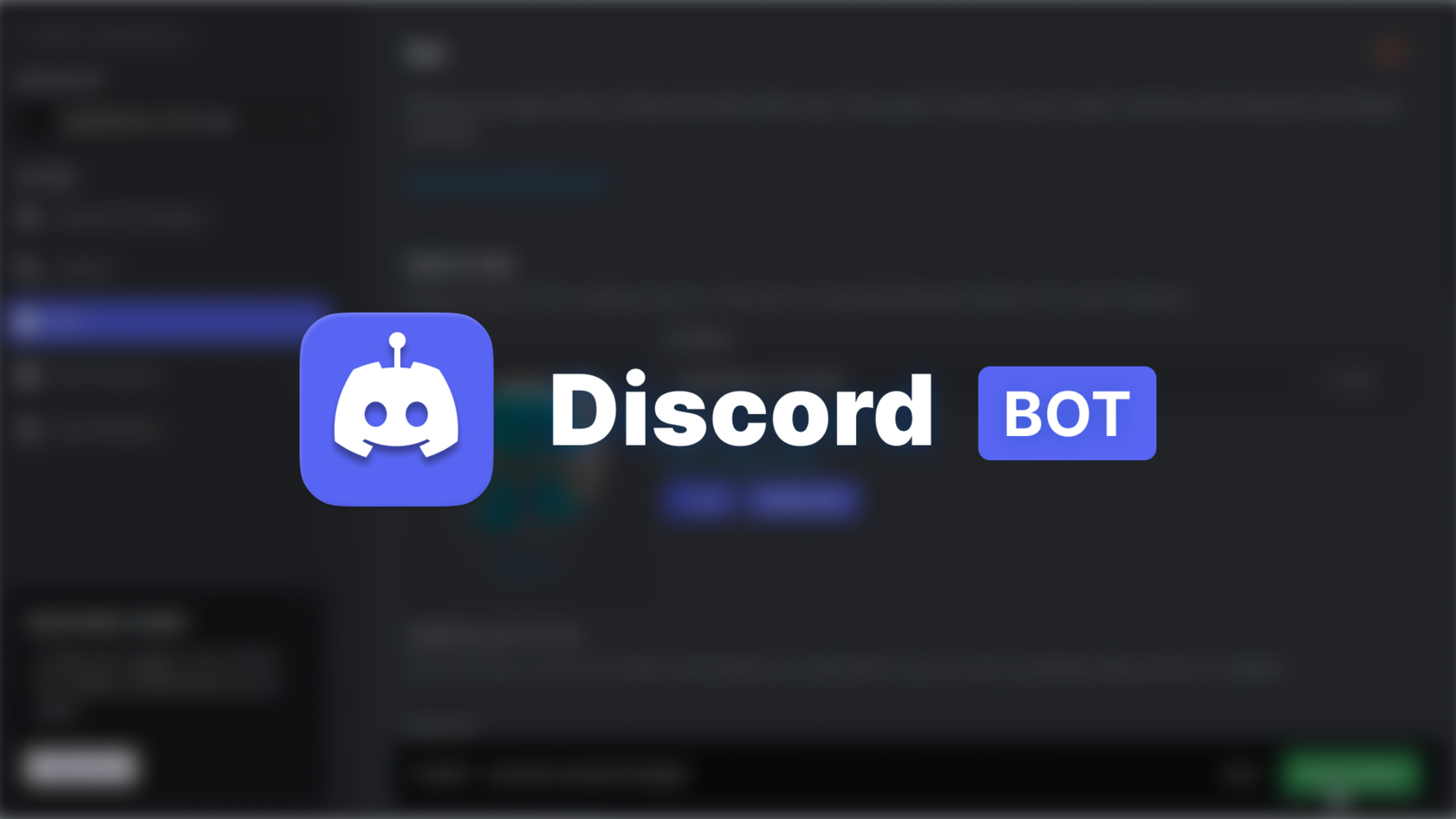
A Discord bot is a computer program that can automatically perform tasks on Discord servers. Bots can welcome new members, moderate chats, play music, send memes, manage roles, and much more. Think of them as helpful assistants that work 24/7 to make your Discord server more fun and organized.
Why Create Your Own Bot?
- Customization: Make it do exactly what you want
- Learning: Great way to learn programming
- Cost-effective: Free to create and run
- Community building: Enhance your server experience
- Fun: It’s actually enjoyable once you get started!
What You’ll Need
Before we start, here’s what you’ll need:
- A computer (Windows, Mac, or Linux)
- Discord account (free)
- Basic text editor (Notepad++, VS Code, or even regular Notepad)
- Internet connection
- About 1-2 hours for your first bot
Don’t worry if you’ve never programmed before – we’ll explain everything!
Step 1: Setting Up Your Bot on Discord
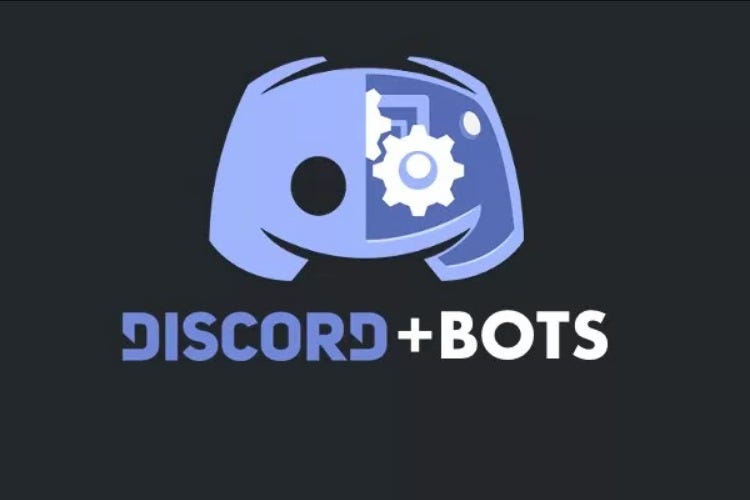
Creating the Bot Application
- Go to Discord Developer Portal
- Open your web browser
- Visit: https://discord.com/developers/applications
- Click “Log In” and enter your Discord credentials
- Create New Application
- Click the blue “New Application” button
- Give your bot a name (like “MyAwesomeBot”)
- Click “Create”
- Navigate to Bot Section
- On the left sidebar, click “Bot”
- Click “Add Bot” button
- Confirm by clicking “Yes, do it!”
- Get Your Bot Token
- Under the “Token” section, click “Copy”
- IMPORTANT: Keep this token secret! It’s like a password for your bot
- Save it in a safe place – you’ll need it later
Setting Bot Permissions
- Go to OAuth2 Section
- Click “OAuth2” in the left sidebar
- Click “URL Generator”
- Select Scopes
- Check the “bot” box
- Check “applications.commands” (for slash commands)
- Choose Bot Permissions
- Select permissions based on what you want your bot to do:
- Send Messages: Essential for most bots
- Read Message History: To see previous messages
- Use Slash Commands: For modern Discord commands
- Manage Messages: To delete messages (for moderation)
- Connect and Speak: If you want voice features
- Select permissions based on what you want your bot to do:
- Invite Bot to Server
- Copy the generated URL at the bottom
- Paste it in your browser
- Select your server from the dropdown
- Click “Authorize”
Congratulations! Your bot is now in your server (but it’s offline).
Step 2: Setting Up Your Programming Environment
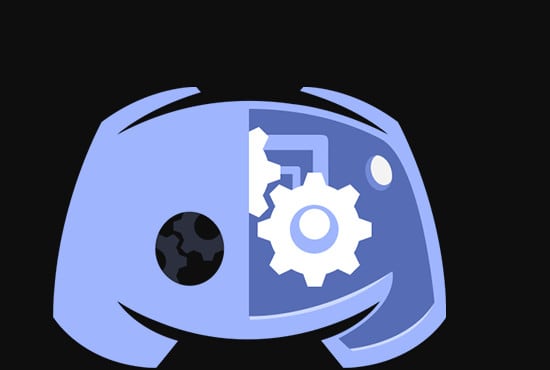
Installing Node.js
Discord bots are commonly made with JavaScript using Node.js. Here’s how to install it:
- Download Node.js
- Go to https://nodejs.org
- Download the LTS (Long Term Support) version
- Run the installer and follow the prompts
- Verify Installation
- Open Command Prompt (Windows) or Terminal (Mac/Linux)
- Type:
node --version - You should see a version number like “v18.17.0”
Creating Your Bot Folder
- Create a folder for your bot (like “MyDiscordBot”)
- Open Command Prompt/Terminal in that folder
- Initialize your project:
npm init -y - Install Discord.js library:
npm install discord.js
Step 3: Writing Your First Bot
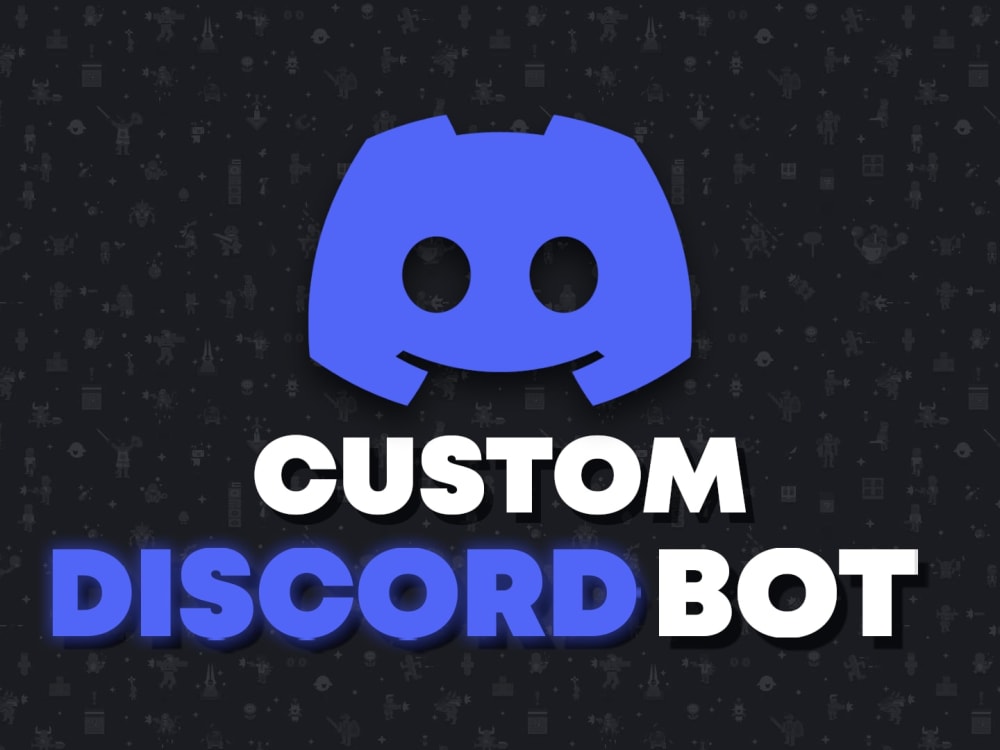
Basic Bot Structure
Create a file called bot.js in your bot folder and add this code:
// Import the Discord.js library
const { Client, GatewayIntentBits } = require('discord.js');
// Create a new client instance
const client = new Client({
intents: [
GatewayIntentBits.Guilds,
GatewayIntentBits.GuildMessages,
GatewayIntentBits.MessageContent
]
});
// When the bot is ready, run this code
client.once('ready', () => {
console.log(`Logged in as ${client.user.tag}!`);
});
// Listen for messages
client.on('messageCreate', message => {
// Ignore messages from other bots
if (message.author.bot) return;
// Respond to "hello"
if (message.content.toLowerCase() === 'hello') {
message.reply('Hello there! 👋');
}
// Respond to "ping"
if (message.content.toLowerCase() === 'ping') {
message.reply('Pong! 🏓');
}
});
// Log in to Discord with your bot token
client.login('YOUR_BOT_TOKEN_HERE');
Adding Your Bot Token
- Replace
YOUR_BOT_TOKEN_HEREwith the token you copied earlier - Save the file
Running Your Bot
- Open Command Prompt/Terminal in your bot folder
- Run the command:
node bot.js - You should see: “Logged in as YourBotName#1234!”
Now go to your Discord server and type “hello” or “ping” – your bot should respond!
Step 4: Adding More Features
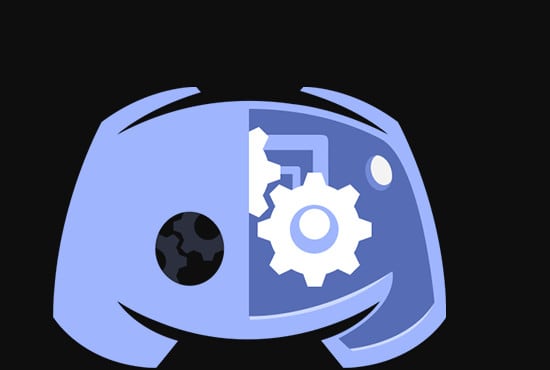
Slash Commands
Modern Discord bots use slash commands. Here’s how to add them:
const { Client, GatewayIntentBits, REST, Routes, SlashCommandBuilder } = require('discord.js');
// Your bot token and client ID
const token = 'YOUR_BOT_TOKEN';
const clientId = 'YOUR_CLIENT_ID'; // Found in Discord Developer Portal
const guildId = 'YOUR_SERVER_ID'; // Right-click your server, Copy ID
// Create commands
const commands = [
new SlashCommandBuilder()
.setName('hello')
.setDescription('Says hello!'),
new SlashCommandBuilder()
.setName('roll')
.setDescription('Roll a dice')
.addIntegerOption(option =>
option.setName('sides')
.setDescription('Number of sides on the dice')
.setRequired(false)),
];
// Register commands
const rest = new REST({ version: '10' }).setToken(token);
(async () => {
try {
console.log('Started refreshing application (/) commands.');
await rest.put(
Routes.applicationGuildCommands(clientId, guildId),
{ body: commands },
);
console.log('Successfully reloaded application (/) commands.');
} catch (error) {
console.error(error);
}
})();
// Create client
const client = new Client({ intents: [GatewayIntentBits.Guilds] });
// Handle slash commands
client.on('interactionCreate', async interaction => {
if (!interaction.isChatInputCommand()) return;
const { commandName } = interaction;
if (commandName === 'hello') {
await interaction.reply('Hello there! 👋');
} else if (commandName === 'roll') {
const sides = interaction.options.getInteger('sides') || 6;
const result = Math.floor(Math.random() * sides) + 1;
await interaction.reply(`🎲 You rolled a ${result}!`);
}
});
client.once('ready', () => {
console.log(`Logged in as ${client.user.tag}!`);
});
client.login(token);
Fun Commands to Add
Here are some simple but fun commands you can add:
// Random joke command
if (commandName === 'joke') {
const jokes = [
"Why don't scientists trust atoms? Because they make up everything!",
"Why did the scarecrow win an award? He was outstanding in his field!",
"Why don't eggs tell jokes? They'd crack each other up!",
];
const randomJoke = jokes[Math.floor(Math.random() * jokes.length)];
await interaction.reply(randomJoke);
}
// 8-ball command
if (commandName === '8ball') {
const responses = [
"It is certain", "Reply hazy, try again", "Don't count on it",
"It is decidedly so", "Ask again later", "My reply is no",
"Without a doubt", "Better not tell you now", "My sources say no",
"Yes definitely", "Cannot predict now", "Outlook not so good",
"You may rely on it", "Concentrate and ask again", "Very doubtful"
];
const response = responses[Math.floor(Math.random() * responses.length)];
await interaction.reply(`🎱 ${response}`);
}
// User info command
if (commandName === 'userinfo') {
const user = interaction.user;
const member = interaction.guild.members.cache.get(user.id);
await interaction.reply(`👤 **${user.username}**\nJoined: ${member.joinedAt.toDateString()}\nAccount created: ${user.createdAt.toDateString()}`);
}
Step 5: Advanced Features
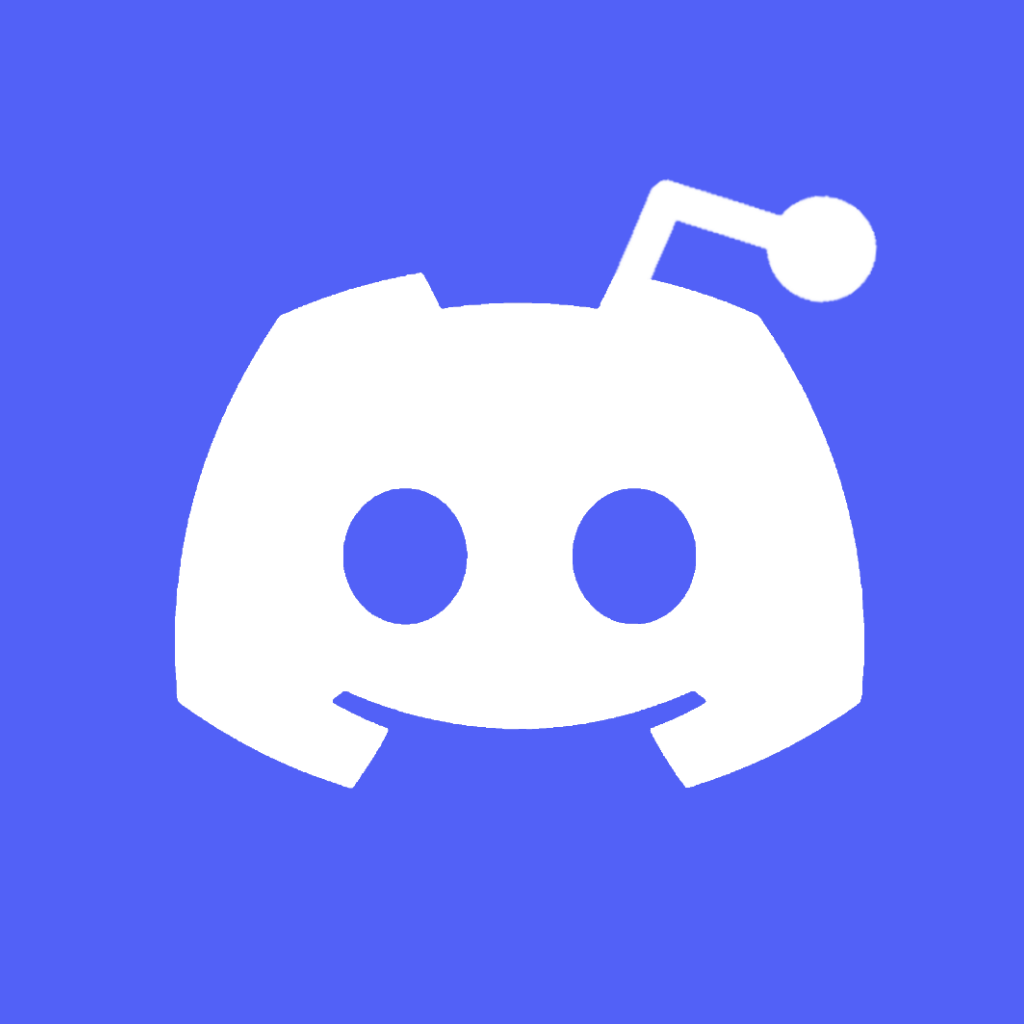
Moderation Commands
// Kick command (requires Kick Members permission)
if (commandName === 'kick') {
const user = interaction.options.getUser('user');
const member = interaction.guild.members.cache.get(user.id);
if (member.kickable) {
await member.kick();
await interaction.reply(`${user.username} has been kicked.`);
} else {
await interaction.reply("I can't kick this user.");
}
}
// Clear messages command
if (commandName === 'clear') {
const amount = interaction.options.getInteger('amount');
if (amount < 1 || amount > 100) {
return interaction.reply('Please provide a number between 1 and 100.');
}
await interaction.channel.bulkDelete(amount);
await interaction.reply(`Cleared ${amount} messages.`);
}
Welcome Messages
// Welcome new members
client.on('guildMemberAdd', member => {
const channel = member.guild.channels.cache.find(ch => ch.name === 'welcome');
if (!channel) return;
channel.send(`Welcome to the server, ${member}! 🎉`);
});
// Goodbye messages
client.on('guildMemberRemove', member => {
const channel = member.guild.channels.cache.find(ch => ch.name === 'goodbye');
if (!channel) return;
channel.send(`${member.user.username} has left the server. 😢`);
});
Auto-Role Assignment
// Give new members a role
client.on('guildMemberAdd', member => {
const role = member.guild.roles.cache.find(role => role.name === 'Member');
if (role) {
member.roles.add(role);
}
});
Step 6: Making Your Bot Professional
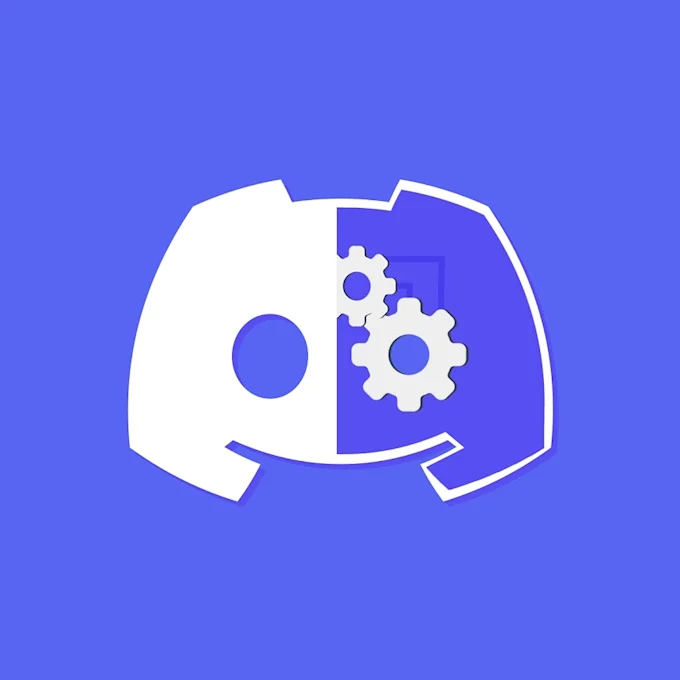
Environment Variables
Instead of putting your token directly in the code, use environment variables:
- Install dotenv:
npm install dotenv - Create a
.envfile:TOKEN=your_bot_token_here CLIENT_ID=your_client_id_here GUILD_ID=your_server_id_here - Update your bot code:
require('dotenv').config(); const token = process.env.TOKEN;
Error Handling
Add proper error handling to prevent crashes:
// Handle errors gracefully
client.on('error', console.error);
process.on('unhandledRejection', error => {
console.error('Unhandled promise rejection:', error);
});
// Wrap command handling in try-catch
client.on('interactionCreate', async interaction => {
try {
// Your command handling code here
} catch (error) {
console.error(error);
await interaction.reply('There was an error while executing this command!');
}
});
Command Organization
As your bot grows, organize commands in separate files:
// commands/hello.js
module.exports = {
name: 'hello',
description: 'Says hello!',
async execute(interaction) {
await interaction.reply('Hello there! 👋');
},
};
// Load commands dynamically in your main bot file
const fs = require('fs');
const path = require('path');
const commands = new Map();
const commandsPath = path.join(__dirname, 'commands');
const commandFiles = fs.readdirSync(commandsPath).filter(file => file.endsWith('.js'));
for (const file of commandFiles) {
const filePath = path.join(commandsPath, file);
const command = require(filePath);
commands.set(command.name, command);
}
Step 7: Hosting Your Bot

Free Hosting Options
- Replit (easiest for beginners)
- Go to replit.com
- Create a new Node.js repl
- Upload your bot files
- Add your environment variables in the “Secrets” tab
- Click “Run”
- Glitch
- Go to glitch.com
- Create a new Node.js project
- Upload your code
- Add a
.envfile with your tokens
- Heroku (more advanced)
- Create a Heroku account
- Install Heroku CLI
- Deploy using Git
Keeping Your Bot Online
Free hosting services often put bots to sleep. Here are solutions:
- Uptime Robot (free monitoring service)
- Add a simple web server to your bot:
const express = require('express');const app = express();app.get('/', (req, res) => { res.send('Bot is running!');});app.listen(3000, () => { console.log('Web server is running on port 3000');});
Step 8: Testing and Debugging
Common Issues and Solutions
- Bot not responding
- Check if the bot is online in your server
- Verify your token is correct
- Make sure intents are properly set
- Permission errors
- Ensure your bot has the necessary permissions
- Check if the bot’s role is high enough in the hierarchy
- Slash commands not showing
- Make sure you’ve registered the commands
- Try refreshing Discord (Ctrl+R)
- Commands can take up to an hour to appear globally
Debug Tips
// Add logging to see what's happening
console.log('Bot is starting...');
client.on('ready', () => {
console.log(`✅ Bot logged in as ${client.user.tag}`);
console.log(`📊 Serving ${client.guilds.cache.size} servers`);
});
client.on('interactionCreate', async interaction => {
console.log(`🔧 Command used: ${interaction.commandName} by ${interaction.user.username}`);
});
Step 9: Advanced Features and Ideas
Database Integration
For storing user data, consider using a database:
// Using quick.db (simple key-value database)
npm install quick.db
const db = require('quick.db');
// Store user points
if (commandName === 'points') {
const userPoints = db.get(`points_${interaction.user.id}`) || 0;
await interaction.reply(`You have ${userPoints} points!`);
}
// Add points
if (commandName === 'addpoints') {
const amount = interaction.options.getInteger('amount');
db.add(`points_${interaction.user.id}`, amount);
await interaction.reply(`Added ${amount} points!`);
}
Music Bot Features
// Basic music bot setup (requires additional packages)
npm install @discordjs/voice ffmpeg-static
const { joinVoiceChannel, createAudioPlayer, createAudioResource } = require('@discordjs/voice');
// Join voice channel and play music
if (commandName === 'play') {
const channel = interaction.member.voice.channel;
if (!channel) {
return interaction.reply('You need to be in a voice channel!');
}
const connection = joinVoiceChannel({
channelId: channel.id,
guildId: interaction.guild.id,
adapterCreator: interaction.guild.voiceAdapterCreator,
});
// Play audio file
const player = createAudioPlayer();
const resource = createAudioResource('path/to/audio/file.mp3');
player.play(resource);
connection.subscribe(player);
await interaction.reply('🎵 Now playing music!');
}
Reaction Roles
// React to get roles
client.on('messageReactionAdd', async (reaction, user) => {
if (user.bot) return;
const { message } = reaction;
const member = message.guild.members.cache.get(user.id);
if (message.id === 'YOUR_MESSAGE_ID') {
if (reaction.emoji.name === '🎮') {
const role = message.guild.roles.cache.find(r => r.name === 'Gamer');
member.roles.add(role);
}
}
});
Step 10: Best Practices and Tips
Security Best Practices
- Never share your bot token publicly
- Use environment variables for sensitive data
- Validate user input before processing
- Implement rate limiting to prevent spam
- Use proper permissions – don’t give unnecessary access
Performance Tips
- Use caching for frequently accessed data
- Avoid blocking operations in command handlers
- Clean up resources when done
- Use embeds for rich messages instead of plain text
Code Quality
// Use consistent naming conventions
const getUserPoints = (userId) => {
return db.get(`points_${userId}`) || 0;
};
// Add comments to explain complex logic
// This function calculates the user's level based on their points
const calculateLevel = (points) => {
return Math.floor(Math.sqrt(points / 100));
};
// Use meaningful variable names
const targetUser = interaction.options.getUser('user');
const pointsToAdd = interaction.options.getInteger('amount');
Troubleshooting Common Problems
Bot Won’t Start
- Check your Node.js version:
node --version - Verify token is correct
- Check for syntax errors in your code
- Make sure all packages are installed:
npm install
Commands Not Working
- Verify bot has necessary permissions
- Check if commands are registered properly
- Look for typos in command names
- Check console for error messages
Bot Goes Offline
- Check your hosting service isn’t putting it to sleep
- Look for unhandled errors that crash the bot
- Add proper error handling
- Consider using a process manager like PM2
Next Steps and Resources
Learning More
- Discord.js Documentation: https://discord.js.org/
- Discord Developer Portal: https://discord.com/developers/docs
- JavaScript tutorials: MDN Web Docs, freeCodeCamp
- Node.js documentation: nodejs.org
Community and Support
- Discord.js Discord server: Join for help and discussions
- Stack Overflow: Search for specific programming questions
- GitHub: Look at open-source Discord bots for inspiration
- Reddit: r/discordapp and r/Discord_Bots
Project Ideas
- Economy bot with virtual currency
- Moderation bot with auto-moderation features
- Game bot with trivia, hangman, or other games
- Utility bot with weather, time zones, calculations
- Custom server management with logging and analytics
Conclusion
Congratulations! You’ve learned how to create a Discord bot from scratch. Starting with a simple “hello” response, you now have the knowledge to build complex bots with slash commands, moderation features, and much more.
Remember, creating bots is a journey. Start simple, test everything, and gradually add more features. Don’t be afraid to experiment and make mistakes – that’s how you learn!
The most important thing is to have fun and be creative. Your bot can be whatever you want it to be, whether that’s a helpful server assistant, an entertaining game bot, or something completely unique.
Happy bot building! 🤖✨